Introduction
In the world of instant messaging, WhatsApp has become a household name. With over billions of active users, the app has revolutionized communication by offering a convenient and secure platform to send messages, make calls, and share media. One of the major concerns users face when switching to a new phone is how to transfer their chat history seamlessly. In a recent development, WhatsApp has introduced a new feature that simplifies this process by allowing users to transfer their chat logs just by scanning a QR code. In this article, we will explore this new functionality, its benefits, limitations, and provide a step-by-step guide on how to transfer your WhatsApp chat history.
The New Chat Transfer Feature
WhatsApp’s new chat transfer feature is a game-changer when it comes to seamlessly moving your chat history from an old phone to a new one. The feature allows users to transfer their chat logs by simply scanning a QR code. This eliminates the need to rely on iCloud or Google Drive backups, providing a more straightforward and efficient method. Mark Zuckerberg, the CEO of Meta (formerly known as Facebook), announced this feature on his Instagram channel, highlighting its ability to move data privately without ever leaving the devices.
To initiate the transfer process, users need to open the QR code on their old device and scan it using the newer phone. Within just 10 seconds, the transfer is complete, and users can access their chat history on the new device. WhatsApp has made it clear that this feature is available for transferring chat history between devices running the same operating system, be it Android to Android or iOS to iOS.
Advantages of the Chat Transfer Feature
The introduction of the chat transfer feature brings several advantages for WhatsApp users. Previously, users had to rely on iCloud or Google Drive backups to transfer their chat history, which could be time-consuming and limited by storage capacity. With the new feature, users can bypass these limitations and directly transfer their chat logs without the need for third-party cloud services.
Additionally, the chat transfer feature ensures privacy and security. Since the data transfer happens within the WhatsApp application itself, users can rest assured that their chat history remains private and protected. This eliminates the need to upload sensitive data to external cloud storage services, reducing the risk of unauthorized access.
Limitations of the Chat Transfer Feature
While the chat transfer feature is a significant step forward, it does come with certain limitations. The most notable limitation is that the feature only works between devices running the same operating system. This means that transferring chat history from an Android device to an iPhone, or vice versa, is not supported directly within the app.
To address this limitation, WhatsApp provides instructions on how to transfer data between different operating systems through its Help Center. Users who wish to switch from Android to iPhone or vice versa will need to follow the specific instructions provided by WhatsApp to complete the transfer successfully. It is important to note that this process may involve additional steps and may not be as seamless as transferring between devices running the same operating system.
Step-by-Step Guide: How to Transfer Your WhatsApp Chat History
To transfer your WhatsApp chat history using the new chat transfer feature, follow these step-by-step instructions:
- Step 1: Update WhatsApp: Make sure you have the latest version of WhatsApp installed on both your old and new devices. This ensures that you have access to the chat transfer feature.
- Step 2: Open WhatsApp Settings: Open WhatsApp on your old device and navigate to the settings menu. On Android, tap the three-dot icon in the top-right corner and select “Settings.” On iOS, tap the gear icon in the bottom-right corner and select “Settings.”
- Step 3: Access Chat Transfer: In the settings menu, look for the “Chats” option. Tap on it to access the chat settings.
- Step 4: Find Chat Transfer: Within the chat settings, look for the option labeled “Chat Transfer” or “Transfer Chats.” This is where you will find the chat transfer feature.
- Step 5: Generate QR Code: Tap on the chat transfer option to generate a QR code on your old device. This code contains the necessary information to transfer your chat history.
- Step 6: Open WhatsApp on New Device: On your new device, open WhatsApp and go through the initial setup process. Make sure you are using the same phone number that was used on your old device.
- Step 7: Scan QR Code: Once you reach the main screen of WhatsApp on your new device, look for the option to scan a QR code. Tap on it and point your camera towards the QR code generated on your old device.
- Step 8: Wait for Transfer: Allow a few seconds for the transfer process to complete. Make sure both devices are connected to a stable internet connection during this time.
- Step 9: Verify Transfer: After the transfer is complete, WhatsApp will prompt you to verify your transferred chat history. Follow the on-screen instructions to complete the verification process.
- Step 10: Access Chat History: Once the verification is complete, you can access your transferred chat history on your new device. All your messages, media, and conversations will be available just as they were on your old device.
Conclusion
WhatsApp’s new chat transfer feature simplifies the process of transferring chat history from one device to another. By introducing the ability to transfer chat logs using a QR code, WhatsApp eliminates the need for iCloud or Google Drive backups, making the process more convenient and efficient. While the feature currently supports transfers between devices running the same operating system, WhatsApp provides instructions on how to transfer data between different operating systems through its Help Center. By following these instructions, users can successfully transfer their chat history even when switching between Android and iOS devices. With the chat transfer feature, WhatsApp continues to enhance the user experience and ensure the privacy and security of its users’ valuable conversations.
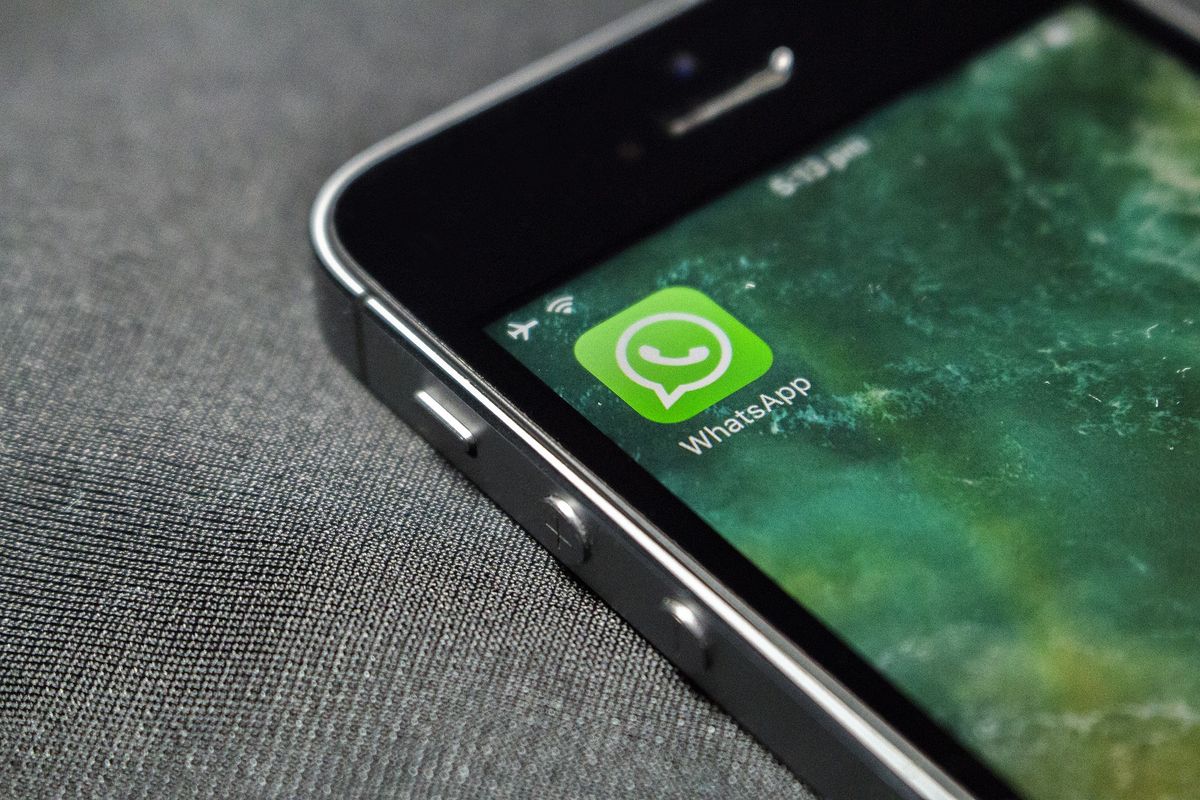


No comments! Be the first commenter?